If you're a Redmi A5 user and want to protect your WhatsApp chats from unauthorized access, you've come to the right article. On ajakteman.com , we'll explain complete and easy-to-understand steps on how to lock WhatsApp using the built-in features, namely the pattern and fingerprint sensor.
Most of us have private conversations on WhatsApp that we don't want others to see, whether it's family chats, work chats, or anything else personal. Fortunately, the Redmi A5 includes a security feature that allows you to lock WhatsApp directly, without the need to download additional apps.
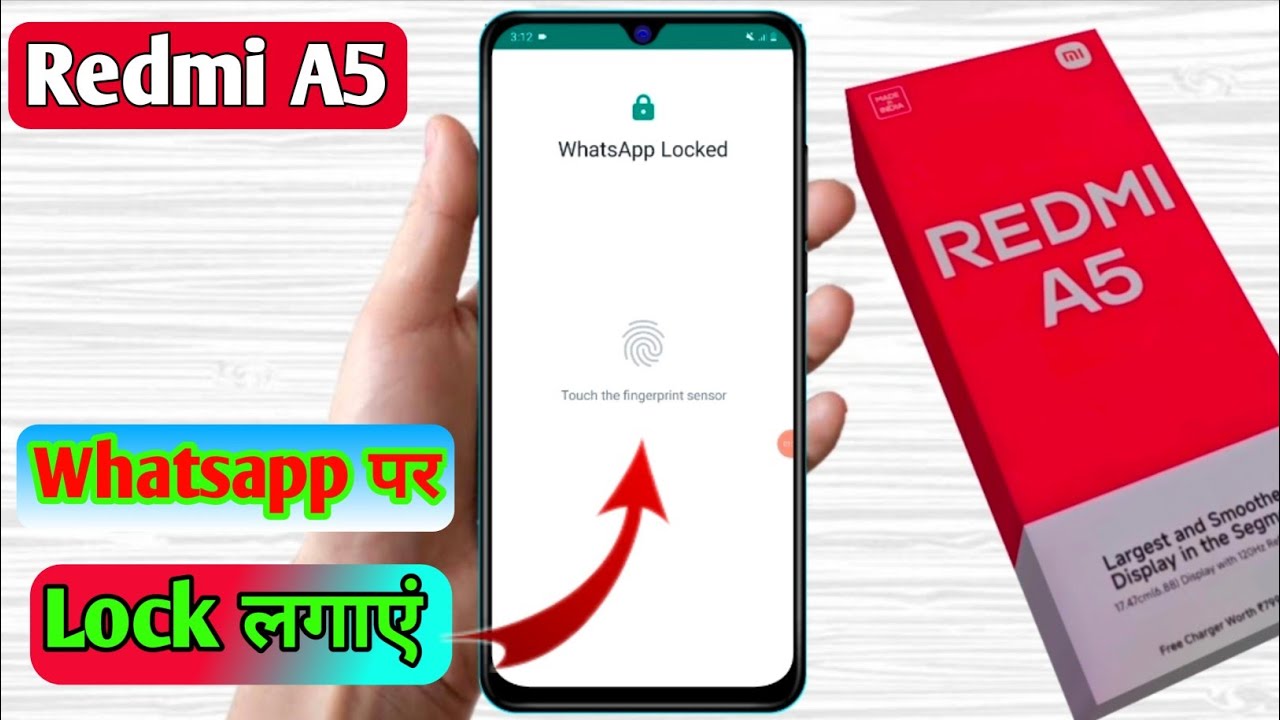
Come on, check out the following guide!
Why is it necessary to lock WhatsApp?
WhatsApp is one of the most frequently used apps on mobile phones. Unfortunately, anyone can access WhatsApp if the phone screen is unlocked or if someone else is borrowing it. To maintain the security and confidentiality of your chats, locking WhatsApp with a fingerprint and/or pattern is the best solution.
Step 1: Enable Lock Screen Pattern or Password
Before you can use the fingerprint feature on WhatsApp, you must first enable basic locking on your phone, such as a pattern, PIN, or password. Here's how:
Open the Settings application on your Redmi A5 phone.
Select the Security and Privacy menu .
Go to the Lock Screen option .
Select the lock method you want, such as Pattern , PIN , or Password .
Follow the instructions to create a pattern or password.
Once successful, the screen lock will be active.
With this step, your cellphone will have a basic security system, which will also be used as verification when activating fingerprints.
Step 2: Add Fingerprint
Once the screen lock is active, you can proceed to enable the fingerprint sensor. This is important so you can unlock WhatsApp with your fingerprint, not just a pattern or PIN.
Here are the steps:
Go to the Security and Privacy menu .
Select the Device Unlock option .
Select Unlock with Fingerprint and Face .
Enter the lock screen pattern or password that you created earlier.
Select Add Fingerprint .
Place your finger on the fingerprint sensor on the back of your phone.
Perform the recording process by changing the position of the finger periodically so that all parts are detected.
Once the indicator is full, click Finish .
Now, your phone will recognize your fingerprint to unlock the screen and later to open WhatsApp.
Step 3: Enable App Lock in WhatsApp
Now it's time to lock your WhatsApp app directly using WhatsApp's built-in feature, which supports fingerprint lock. The method is very simple:
Open the WhatsApp application on the Redmi A5 cellphone.
Tap the three-dot icon in the top right corner, then select Settings .
Go to the Privacy menu .
Scroll down and select Fingerprint Lock .
Enable the feature.
If prompted, place your finger on the sensor to confirm.
In the Automatically Lock option , select Immediately so that WhatsApp will lock immediately every time it is closed.
With this setting, WhatsApp can only be opened after fingerprint verification, making it more secure from prying hands.
Additional Tips for More Safety
Use a finger that is comfortable and frequently used to unlock your phone, so that the unlocking process is faster.
Don't tell your pattern or PIN to anyone , including friends or family.
If you frequently lend your phone to children or friends, make sure this feature remains active to maintain privacy.
In conclusion...
Locking WhatsApp on a Redmi A5 is very easy, and you don't need to download any third-party apps. Simply enable the screen lock and fingerprint lock, then configure the settings within the WhatsApp app. This feature is crucial for those concerned about the privacy of their chat content.
Besides providing a sense of security, this feature can also help prevent unauthorized access to messages.
So, it's worth activating the app lock feature on WhatsApp right now!
We hope this guide is helpful. Don't forget to check out other interesting articles only at ajakteman.com .