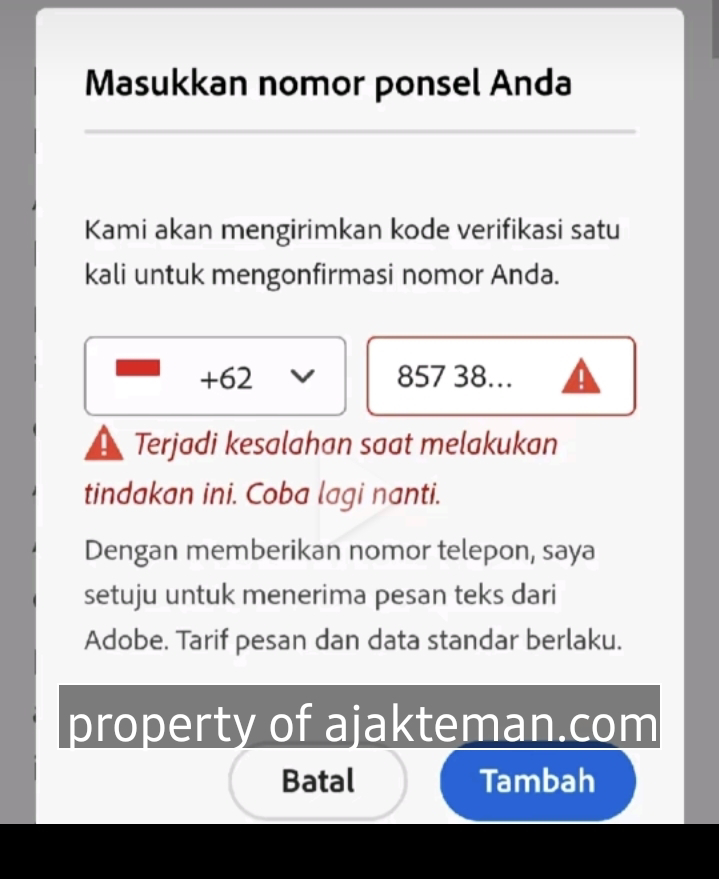On the ajakteman.com website , many Adobe Stock Contributor users have reported difficulties adding their mobile phone numbers, especially during the identity verification process for selling photos or creative content. This issue often arises without a clear explanation from the system, confusing users. So, how exactly do you add a mobile phone number to Adobe Stock, especially for those experiencing repeated failures? This article will explain it in detail.
Why do you need to add a mobile number?
Before we get into the solution, let's first understand its function. Adobe Stock Contributor requires users to verify their identity for security reasons and compliance with global policies. A mobile phone number is used as a two-factor authentication (2FA) method, typically via SMS. If the number fails to verify, your account will be unable to fully transact.
Common Problems When Adding Mobile Numbers
1. Verification Code Not Sent
This is the most common problem. You've entered your phone number, but the code isn't coming through.
2. Number Not Accepted by System
Adobe Stock rejects mobile numbers even though you have selected the country correctly.
3. System Error or Blank
After clicking "Send Code", the page becomes unresponsive or loads endlessly.
How to Add a Mobile Number in Adobe Stock Contributor If It Fails
Here are the steps you can try one by one to ensure the cellphone number verification process is successful.
Step 1: Use a PC or Laptop
- Don't use a VPN, DNS, or proxy. Adobe may block requests if it deems your IP address suspicious.
- Make sure your IP address is in Indonesia. If in doubt, go to Google and type "my IP" to confirm.
- Go to the Adobe Stock site using a browser such as Chrome or Edge.
- When entering a mobile number:
- Select Indonesia country code (62)
- Enter the number without the leading 0
- Example: if your number is 08123456789, then type 8123456789
- Click "Send Code" and wait for the SMS to arrive.
Step 2: If Still Fails, Use Mobile Data and Desktop Mode
If you have tried from PC and failed, do the following:
- Use an Android or iPhone
- Turn on cellular data , not WiFi
- Open a browser (Chrome or Firefox)
- Click the three dots icon, then enable "Desktop site"
- Access the Adobe Stock page again, log in as usual
- Repeat the process of adding a mobile number
- Make sure the number is active and has credit to receive SMS.
- Do not use VPN, DNS, or data saving mode of the browser.
Note: Adobe system sends codes via SMS , not WhatsApp or email.
Additional Tips That Are Often Forgotten
Check These Things Before Giving Up:
1. The registered number must still be active.
Sometimes we forget that the number is no longer active or in the grace period.
2. Clear Cache and Cookies
Clear the browser cache to avoid bugs that hinder the process.
3. Try changing to another number
If the main number keeps failing, try an alternative number from a different operator.
Solution If You've Tried Everything But Still Failed
If all the above methods don't work, you can contact Adobe support with the following steps:
Contact Adobe Contributor Support:
- Go to helpx.adobe.com (use a browser without VPN)
- Log in with your Adobe account
- Select "Contact us"
- Chat directly with an agent, then say:
- Your Country (Indonesia)
- Number to be verified
- Problems that occur (for example: verification code not received, or system not responding)
Usually, they will help remove restrictions or perform a system reset so you can repeat the process smoothly.
So, the conclusion...
Adding a mobile number in Adobe Stock is actually easy, but it can be complicated if you:
- Incorrect number format entered
- Using a VPN or DNS connection
- Enter an inactive number
- Accessing via an unstable connection or problematic browser
If you want to succeed, follow this guide:
- Use a direct connection (not a VPN)
- Enter the number without the leading 0.
- Use desktop mode on mobile if it fails on PC
- Make sure you have credit and your number can receive SMS.
- Contact support if all else fails
By carefully following the steps above, you should be able to complete the phone number verification process on Adobe Stock Contributor without any major issues. Don't give up before trying all the options. And if successful, you can start selling your work and earning passive income from this creative platform.