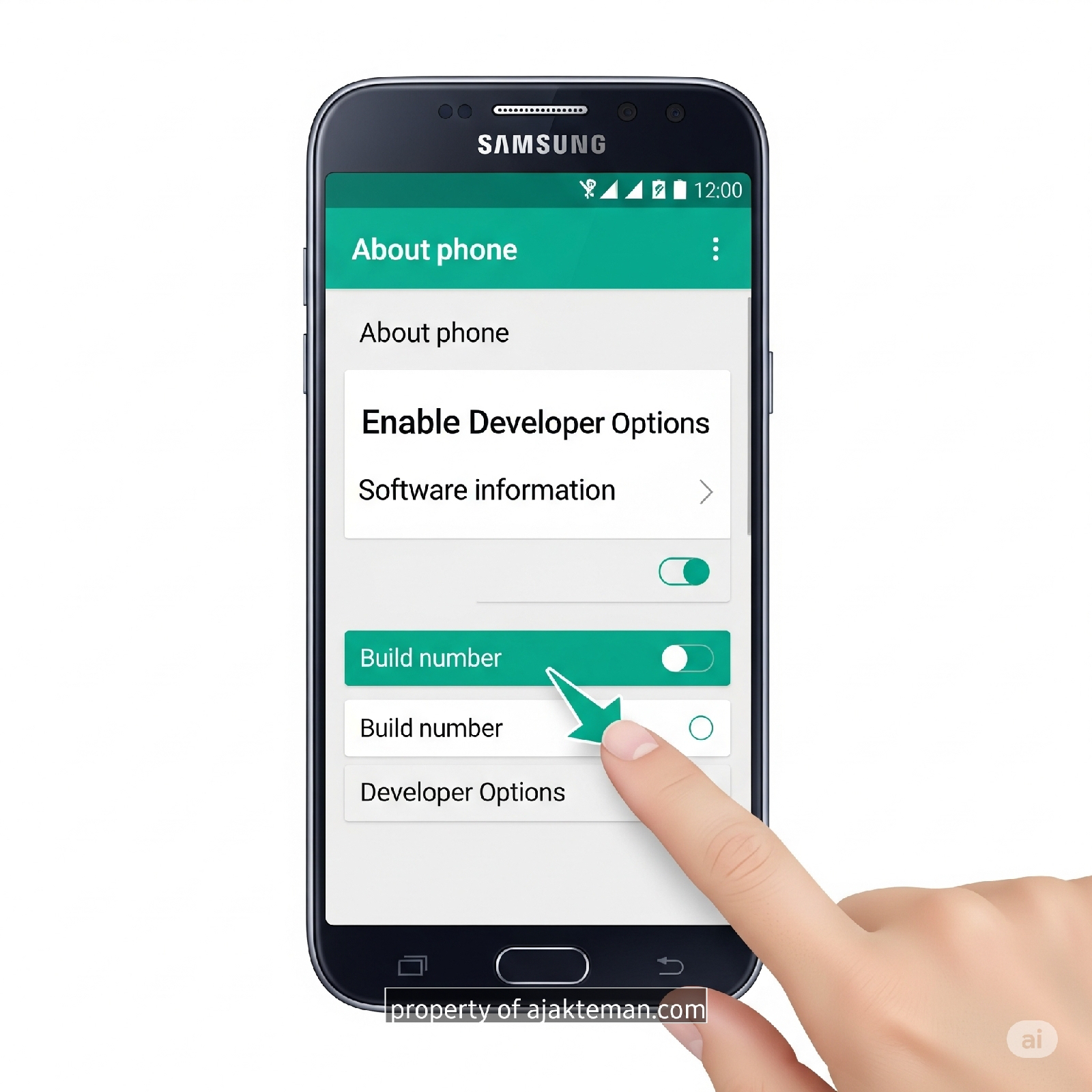Have you ever heard about “Developer Options” on your Samsung phone but are not sure how to enable it? Or maybe you are curious, what features are actually behind this hidden menu? This article will reveal the easy steps to enable Developer Options, while also giving important warnings so that you don’t misuse features that you don’t understand. Read until the end, because one small mistake can make your phone behave strangely!
What is Developer Options on Samsung Phones?
Developer Options is a hidden feature that is actually intended for application developers. But make no mistake, regular users can also use it for various purposes, such as speeding up animation performance, enabling USB debugging, and testing home-made applications.
However, because of its hidden location, many Samsung users do not know that this feature can be accessed in a very simple way.
Why Developer Options Don't Show Up By Default?
Samsung — like many other Android manufacturers — intentionally hides Developer Options to prevent misconfiguration by regular users. Because some of the settings in it can have a direct impact on system performance and stability.
But don't worry, if you only want to use it for safe things like USB debugging or reducing animation duration, you can still access it safely. Here's the complete guide.
How to Enable Developer Options on Samsung Phones
Just follow these steps:
Step 1: Open Settings Menu
- Access the Settings menu from the home screen or from the notification panel.
Step 2: Go to Phone Information
- Scroll down and select About phone .
Step 3: Find Software Information
- In that menu, tap Software information .
Step 4: Tap on Version Number
- Find the Version number section .
- Tap 7 times quickly on this section.
If you have set a pattern lock or PIN, the system will ask you to enter it as verification. After that, you will see a small notification stating that “Developer mode has been activated”.
How to See if Developer Options are Enabled
Even though it doesn't appear prominently, you can check it easily.
Steps to Check It:
- Reopen Settings .
- Scroll to the very bottom .
- You will find a new menu called Developer Options or Developer Options .
If the menu appears, it means you have successfully activated it.
What Can You Do with Developer Options?
Once enabled, Developer Options will open up a bunch of advanced settings you can adjust, such as:
Commonly Used Features:
- USB Debugging : Important for users who want to connect their phone to a computer and use ADB (Android Debug Bridge).
- Animation Scale : Can speed up the animation display to make the phone feel faster.
- Show Touches : Great for creating video tutorials as it shows where the screen was touched.
- Stay Active While Charging : Useful for testing apps without having to touch the screen constantly.
But remember, do not carelessly change settings that you do not understand. Some options are directly related to the Android core system and can cause errors.
How to Disable Developer Options?
If you feel that you no longer need to use this feature, don't panic. You don't need to delete data or reset your phone.
Just follow these steps:
- Open Settings
- Go to Developer Options
- Turn off the toggle button at the top of the screen
Once turned off, the Developer Options menu will still be visible, but it will not be active. If you want to hide it completely, you can clear the “Settings” app data via the app menu — but this is not recommended unless you fully understand the risks.
Safety Tips When Using Developer Options
Before you start experimenting with this feature, keep a few important things in mind:
Don't Change If You Don't Know Its Function
- Some settings can cause errors or make the phone unstable.
Use Sufficiently
- Enable only the features you need, such as USB debugging or animation scaling. Ignore the rest if you are unsure.
Not for Everyone
- These features are very useful for developers and advanced users, but for regular users, only a few features are really relevant.
So It's a Hidden Feature Worth Trying, But Be Careful
Enabling Developer Options on Samsung phones is actually very easy and can be done by anyone. But behind its ease, this feature holds great power that if used carelessly can cause serious problems to the system.
Use it wisely, and make sure you only change settings that you fully understand. If you just want to take advantage of features like USB debugging or speeding up animations, you're safe to enable them.
For other interesting technology information, you can visit the ajakteman.com site which discusses various useful and practical Android tips and tricks.
Ready to try this hidden feature on your Samsung phone?