Why Are Samsung Secret Codes Not Working Anymore? Here's the Fix
Mysterious Disappearance: When Samsung Secret Codes Stop Responding
Have you ever tried typing *#06# to check your phone's IMEI number—only to be greeted by... absolutely nothing? Or maybe you attempted #0# to access Samsung’s hidden hardware diagnostic menu, but your screen just sat there, blank and unresponsive. If you're scratching your head wondering what in the world happened, you’re not alone.
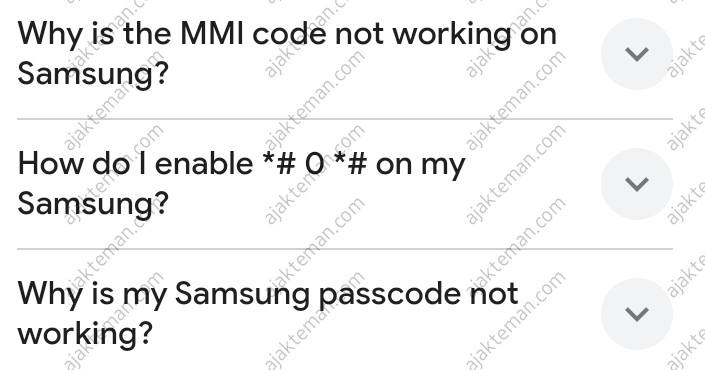
Many Samsung users recently noticed that their once-reliable secret codes stopped working, even though they used them before. The good news? It’s not your fault. The better news? We’ll show you exactly what’s going on and how to fix it.
So, let’s dive in.
What Are Samsung Secret Codes Anyway?
Samsung secret codes are special dialer commands that unlock hidden menus and features on your phone. They’ve been around for ages and are especially useful for checking hardware, software, and network configurations without installing third-party apps.
Some popular ones include:
*#06#— Check IMEI number#0#— Hardware diagnostic test menu*#1234#— Firmware version*#0228#— Battery status*#0808#— USB settings
These codes are mostly used by technicians, developers, or curious users who want to peek under the hood of their devices.
So… Why Aren’t They Working Anymore?
Here’s the twist: If your Samsung phone is running One UI 6 or later, you might find that these codes simply don’t work anymore. That’s because Samsung introduced a new security feature called Auto Blocker.
Auto Blocker is designed to enhance the security of your device. While that’s a good thing, it comes with a side effect: it blocks secret codes from being executed—just like that.
What's Auto Blocker and Why Does It Matter?
Think of Auto Blocker as Samsung’s gatekeeper. It prevents unverified apps and commands from making changes or running sensitive functions on your phone. Its main goal is to keep malware and shady apps at bay.
Unfortunately, it’s a little too good at its job. It even stops you from running perfectly safe codes from your own dialer app.
Here’s what’s going on behind the scenes:
- Auto Blocker disables secret dialer codes by default
- This affects system-level commands, including hardware tests and IMEI checks
- The feature was introduced with One UI 6 and Android 14 updates
If you’re experiencing this issue, chances are your phone was recently updated.
How to Fix It: Disable Auto Blocker in 4 Easy Steps
The fix is surprisingly simple and takes less than a minute. All you have to do is turn off Auto Blocker from your phone settings. Here’s how:
H3: Step-by-Step Guide to Re-enable Samsung Secret Codes
- Open the Settings app on your phone
- Scroll down and tap on Security and Privacy
- Select Auto Blocker from the list
- Turn it Off
That’s it! Now go back to your dialer and try typing your secret code again. You should see the expected menu pop up just like before.
Note: Disabling Auto Blocker reduces a layer of protection, so make sure you only install trusted apps and avoid shady APKs.
Still Not Working? Try These Additional Fixes
If disabling Auto Blocker doesn’t help (or if your phone doesn’t even have that setting), here are a few more things you can try:
1. Restart Your Phone
Sometimes, a good ol’ reboot is all it takes. After disabling Auto Blocker, restart your device to make sure changes take effect.
2. Use the Samsung Phone App
Make sure you’re using Samsung’s default Phone/Dialer app. Some third-party dialer apps don’t support secret codes.
3. Update Your Software
If you're on an older version of One UI or Android, updating your device might restore support for certain codes—or provide better tools for troubleshooting.
4. Try Samsung Members App
If all else fails, you can access diagnostic tools through the Samsung Members app. It won’t give you the full secret code experience, but it’s a reliable alternative for hardware tests.
What This Means for Samsung Users
The change might be frustrating at first, especially if you relied on these codes regularly. But it’s part of a broader shift toward tighter phone security. Secret codes can be powerful, and Samsung is making sure they’re used responsibly.
Luckily, Samsung gave us the option to turn off Auto Blocker when needed. That gives you control over your device—while still protecting less tech-savvy users who might unknowingly trigger something dangerous.
Wrap-Up: It’s Not a Bug, It’s a Feature (Sort Of)
If your Samsung secret codes aren’t working anymore, don’t panic. It’s likely due to the Auto Blocker feature added in One UI 6. By turning it off in Settings, you can get back to using codes like *#06# and #0# with no problem.
Tech is always changing, but with a little knowledge (and some quick fixes), you can stay one step ahead.
And if you love helpful, beginner-friendly tech tips like this, check out more guides at ajakteman.com—your friendly companion in the tech world.