Meaning of Submit Another Response in Google Form: Hidden Features You Need to Know
Google Forms has become a very popular tool for collecting data quickly and easily. Among the many features available, there is one option that often appears at the end of the form, but not everyone understands its function: “Send another answer” . This feature seems simple, but it plays an important role in various situations, especially for forms that require multiple responses from one user.
What exactly does “Send another answer” mean in Google Forms? Who can use it, and when is the best time to take advantage of it? This article will go into depth about this feature, complete with examples, how to use it, and optimization tips.
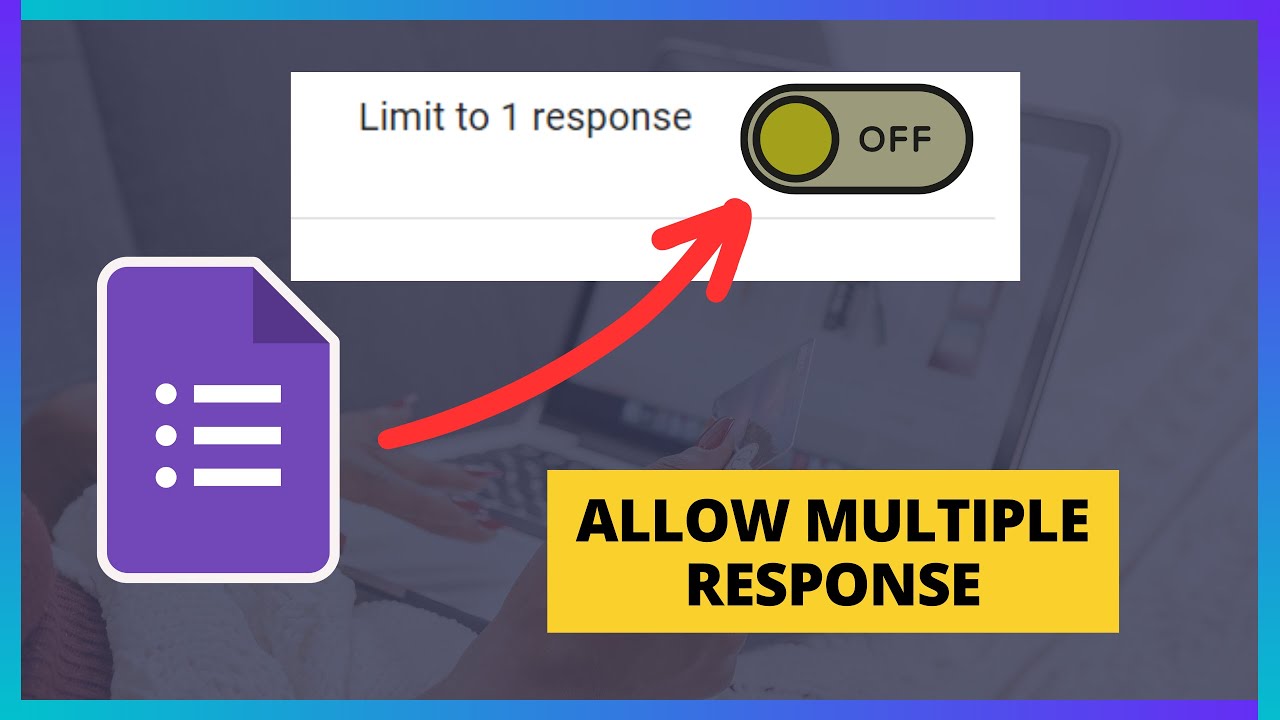
What is “Submit Another Answer” in Google Forms?
Brief Explanation
“Submit another answer” is an option that appears after someone has filled out and submitted a Google Form. This option allows users to re-fill the form with different data , or in other words, submit a new response without having to open the link from the beginning.
Location and Appearance
After you click the “Submit” button , a confirmation page will usually appear that your answers have been recorded. If the form allows multiple entries, a link will appear that says:
“Send another answer”
Click on the link, and you will be redirected back to the initial blank form page, ready to be filled out.
Main Function of “Submit Another Response”
1. Allows Multiple Responses from One Person
This feature is especially useful in the following situations:
A teacher asks students to fill out a form for each subject they have studied .
A committee asks participants to fill in data for several people at once , for example a form for family registration.
Opinion surveys that allow respondents to express more than one view .
2. Makes it easier to fill in without returning to the initial link
Usually, after the first filling, you need to reopen the Google Form link if you want to refill it. With the “Send another answer” button, users can simply click once to return to the beginning without any hassle.
Example Use Cases for This Feature
Case Study: Extracurricular Club Registration
A school opens up extracurricular registration to all students. One parent has three children who want to register. Instead of opening three separate links, the parent simply:
Fill in the first child's data
Click Send
Click Send another answer
Repeat the process for the second and third child.
That way, all the data goes into the same spreadsheet, but represents different individuals.
How to Enable the “Submit Another Answer” Feature (For Form Creator)
Basic Settings
This feature is automatically available if you do not limit the number of responses from one account. Here are the steps to set it up:
Open your Google Form.
Click the gear icon (Settings) at the top right.
In the “General” tab, uncheck the “Limit to 1 response” option .
Click Save .
With this setting, anyone can submit more than one response, and the “Submit another answer” button will appear automatically after filling.
If It Doesn't Show Up?
If you enable the limit of 1 charge per account, then this option will not be available , because the system only allows 1 charge per user. So, make sure your settings are in accordance with the purpose of data collection.
How to Use “Submit Another Response” (For Respondents)
Step by Step Guide
Open Google Form and fill in all the questions according to the instructions.
Click Submit when finished.
On the confirmation page, click the “Submit another answer” link .
The form will reopen in an empty state.
Repeat filling in with different data, then click Submit again.
Repeat the steps above as many times as necessary.
Vital Records
This feature is only available if the form creator does not limit responses to 1 time per account .
Suitable for use when you represent multiple parties or want to convey more than one opinion.
When Should You Use This Feature?
Use When:
You fill in data for more than one person (e.g. family, co-workers).
Multiple responses from one user are required (like a multi-response survey).
You want to make a revision with a different answer (without replacing the previous response).
Avoid If:
Forms are one account one response (e.g. an exam or official vote).
You are not sure whether you have sent the correct response. In this case, you should use the Edit answer feature if available.
Tips for Using “Submit Another Response” Effectively
For Respondents
Copy the form link in case you want to fill it out at a different time.
Use a browser with active history to avoid missing the confirmation page.
Make sure you send the first response correctly before proceeding to the next one.
For Form Creators
Add a note: “If you want to register more than one person, click 'Submit another answer' after filling in.”
Avoid using CAPTCHA if you want the refill process to remain fast.
Monitor the spreadsheet for suspicious double-filling.
The final word
The “Send another answer” feature in Google Forms may seem simple, but it plays a vital role in supporting the flexibility of data collection. This feature allows one person to fill in multiple responses without having to re-open the form link multiple times, speeding up the process and making it easier to fill out.
Understanding this feature is very important, especially for users who rely on Google Form for activities such as mass registration, open surveys, and group data collection. The ajakteman.com site also highlights the importance of knowing every digital feature that we use every day, so that the use of technology is more optimal and efficient.
Now, after understanding the meaning and function of “Send another answer”, you can use it wisely according to your needs. Digital forms are not just data entry tools, but communication systems that need to be managed properly.