What Does Clear Form Mean in Google Forms: A Small Feature with a Big Impact
Google Forms is one of the most widely used data collection tools today, whether for surveys, online tests, registration forms, or opinion gathering. Among the many features available, there is one simple feature that often leaves users wondering: “Empty form” . What does this feature really mean? When and how should this feature be used?
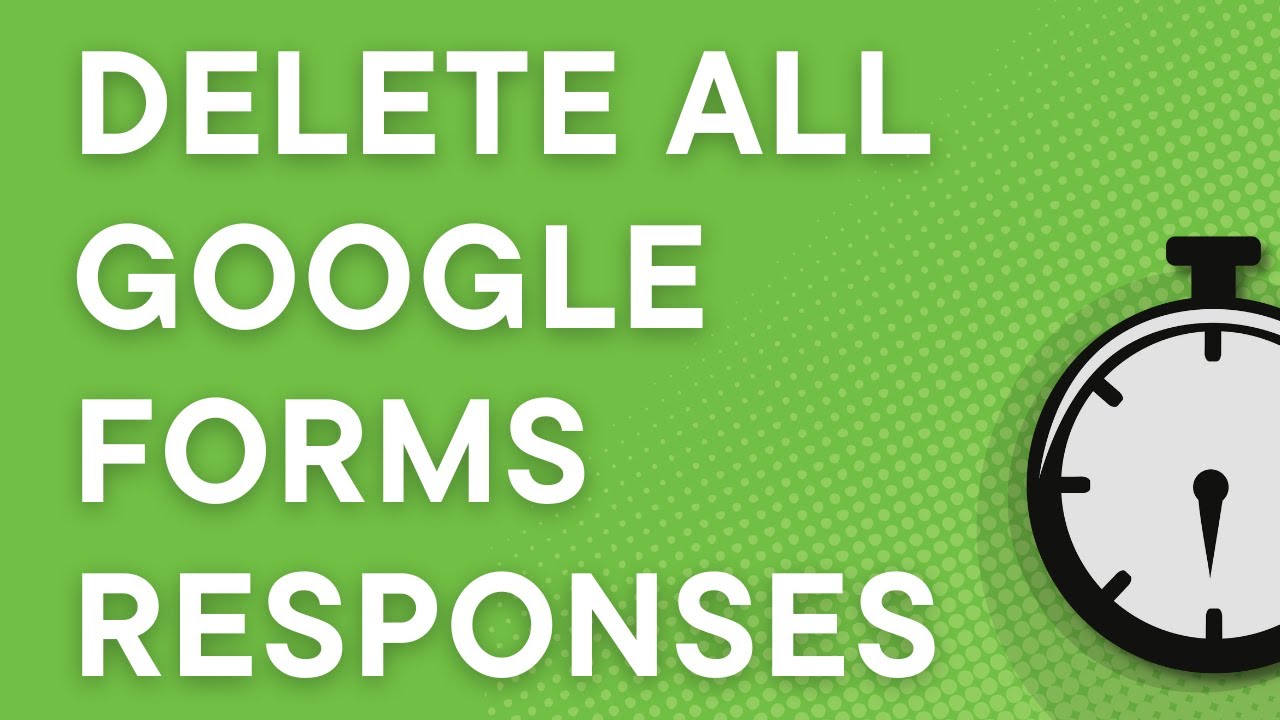
This article will provide a complete review of the meaning, function, and how to use the "Empty form" button in Google Forms, along with examples and practical tips.
What is "Clear Form" in Google Forms?
Short Definition
“ Clear form ” is a feature in Google Forms that allows users to delete all the information that has been entered into a form, so that the form returns to its initial condition as when it was first opened.
Button Location
This button usually appears at the bottom of the Google Form fill-in page (visible only to respondents, not the form creator), especially when:
Forms are accessed via a browser
Some questions have been filled in, either intentionally or unintentionally.
Main Function of "Empty Form"
Delete All Fillings with One Click
This feature makes it easier for users who want to:
Restart the filling from the beginning
Tidying up unsent answers
Avoid mistakes caused by forgetting to delete old entries
For example, when you are asked to fill in someone else's data, but you just realized that you have filled in your personal data, this button helps you delete all answers instantly.
Ensuring Accuracy of Answers
With this feature, respondents can avoid the risk of sending inappropriate or rushed answers. After being emptied, users can check again from the beginning more carefully.
Use Case Examples
Case Study: Re-Registration Form
A student opens a Google Form to re-register for school. Because the form was previously open and partially filled out by his sibling, the student wants to re-fill it from the beginning. Here are the steps that can be taken:
Click the Clear form button .
All entries will be deleted immediately.
Start filling in the form completely from the first page.
This feature ensures that no old answers are accidentally left behind .
How to Use the Clear Form Feature
Guide for Respondents
Open the Google Form you want to fill in.
Please fill in some or all of the questions first (for simulation only).
At the bottom of the form, click the "Clear form" button .
A confirmation notification will appear, usually in the form of a pop-up: “Are you sure you want to delete all answers?”
Click Yes to confirm.
All columns will be empty again as when they were first opened.
Important: Non-Refundable
Once cleared, previous answers cannot be recovered . Therefore, make sure you really want to clear all the entries before clicking this button.
Difference with “Reset” or “Back” Button
Not the Same as Navigation Buttons
Clear form deletes all fields.
The back button only moves pages without deleting the answer.
The reset button is not available by default in Google Forms (unlike regular HTML forms).
Thus, “Clear form” has a unique function that cannot be replaced by other navigation buttons.
Tips for Using the Clear Form Feature
1. Use When Filling in for Others
If you're filling out a form in turns for multiple people (for example, a family registration form), use this feature to ensure that one person's answers don't carry over to the next person.
2. Avoid Data Errors
If you feel there is an error in your answer but are not sure where, it is better to clear the form and start over rather than risk incorrect data.
3. Use on Shared Devices
When using public devices such as school or lab computers, clear forms after you finish filling them out to avoid leaving personal data for others to access.
Can Form Creator Set This Feature?
Short Answer: No
The "Clear form" feature is a default feature of Google Forms for respondents , and cannot be set or turned off by the form creator . However, the form creator can:
Enable 1 time charging limit per user (via settings)
Provides an "Edit after submit" option if you want to give corrections a chance.
However, the “Clear form” button will still be available as long as the user has not submitted a response.
Alternative If There Is No Clear Form Button
Manual Solution
If for some reason this button does not appear (for example because it is accessed from a specific device), you can:
Close the form tab and reopen it from the beginning
Use Incognito mode to avoid saving your entries.
Clearing browser cache and history
However, this method is not as practical as the “Clear form” button which only requires one click.
The final word
The "Clear form" feature in Google Forms may seem trivial, but it plays a very important role in maintaining data accuracy and privacy . By understanding the meaning and function of this button, users can avoid filling errors and save time when they need to restart the form.
For those of you who often use Google Forms for registration, surveys, or quizzes, understanding small feature details like this can increase professionalism in data collection.
The ajakteman.com site also often shares useful digital tips and guides like this so that you become more proficient in utilizing everyday technology. Make sure to always pay attention to every button available in the form, because each feature has a function that can be very helpful.
Now, it’s time to try it out—open a Google Form, fill out a few sections, and click “Clear form.” Hands-on is the best way to learn. Good luck!