How to Easily Overcome Infinix No Command
Infinix HP is one of the smartphone brands that is quite popular because it offers qualified specifications at affordable prices. However, like other electronic devices, Infinix HP can also experience various problems, one of which is the appearance of the message "No Command" when booting or after resetting.
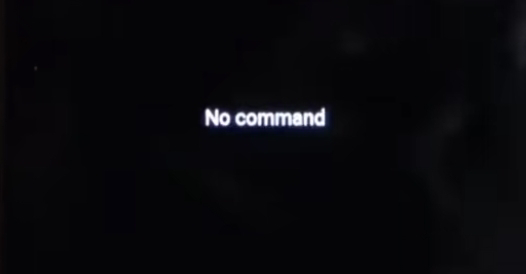
The No Command problem usually occurs when the Android system experiences an error when loading recovery mode. This can be caused by various factors, such as errors when updating the system, bugs, or because the user tries to enter recovery mode but crashes.
If you experience this problem on your Infinix HP, don't panic. Here are some ways to overcome this:
Method 1: Force Restart Infinix Phone
The first way you can try is to force restart the device. This method is very simple and often quite effective in fixing minor errors on the Android system.
Steps:
- Press and hold the Power button for approximately 10 seconds.
- Wait until the screen turns off and the Infinix phone starts restarting.
- If successful, the device will turn back on as usual without displaying the "No Command" message.
This method works by forcing the system to reboot and clearing temporary errors that may occur during booting.
Method 2: Power and Volume Button Combination
If a regular restart doesn't work, you can try the Power and Volume button combination to enter Recovery Mode and fix the error. appears.
Steps:
- Press and hold the Power + Volume Up buttons simultaneously for approximately 10 seconds.
- Wait for the Infinix phone to restart itself.
This method will help the device to exit the error condition and return to booting normally.
After the Problem is Solved
If your Infinix phone successfully turns back on as usual, there are several steps you should take to prevent this problem from happening again in the future:
1. Perform a Software Update
- Make sure your device is using the latest operating system version by going to Settings > System > Software Update.
- If there is an update available, update it immediately because the "No Command" problem could be caused by a bug that has been fixed in the latest version.
2. Clear System Cache
- Enter Recovery Mode using the Power + Volume Up button combination.
- Select the Wipe Cache Partition option using the Volume button, then press Power to confirm.
- Once finished, select Reboot System Now to restart the phone.
Deleting the system cache can help fix corrupt temporary files that cause errors on the device.
3. Factory Reset If Necessary
- If the problem persists, you can try performing a Factory Reset.
- Enter Recovery Mode, then select Wipe Data / Factory Reset.
- Keep in mind that this step will erase all data on your phone, so make sure to back it up first.
4. Claim Warranty If Problem Persists
If after trying all the steps above your Infinix phone is still experiencing the "No Command" problem, there is a possibility of damage to the system or hardware. In this case, it is better to claim the warranty to the official Infinix service center to get further repairs.
Final Words
The No Command problem on Infinix phones is indeed quite annoying, but it can be solved with simple steps such as a forced restart or using a combination of buttons to enter Recovery Mode. If the problem persists, updating the software, deleting the system cache, or even a factory reset can be a solution.
However, if all methods fail, visiting an official service center is the best step to ensure that your device can be used normally again. Hope this article helps!