Samsung *#0*# code does not appear / *#0*# code cannot be opened on one ui 6.1
If you are a Samsung phone user with One UI 6.1 and have tried using the *#0*# code to open *test mode*, but failed, you are not alone. This code is generally used to test hardware functions such as the screen, camera, and speakers on Samsung phones. However, if this code does not work, there is most likely a setting on your phone that is blocking access to *test mode*. The main cause is the automatic blocking feature that is active in Samsung settings.
Here's a more detailed explanation of the problem and how to fix it.
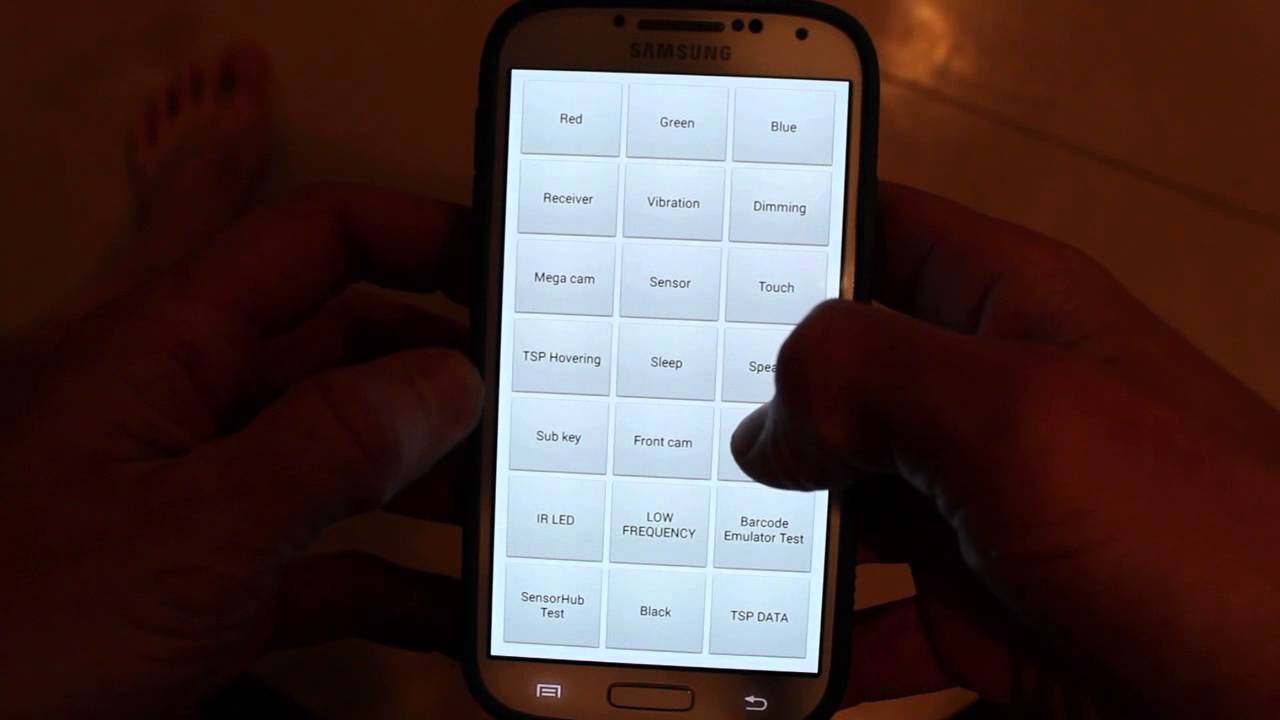
What is the *#0*# Code and What is its Function?
The *#0*# code is one of the many *secret codes* used to test the functions of Samsung phones. When this code is entered in the phone application, a special screen will appear, allowing you to test various hardware components directly, without having to install additional applications. Some tests that can be done include:
- Touch Screen Test: Checks that all parts of the screen are working properly.
- Speaker and Microphone Test: To ensure clear sound and working microphone.
- Camera Test: Checks the quality of the main and front cameras.
However, sometimes this code does not work as it should, especially on phones with One UI 6.1.
Why Can't the Code *#0*# Be Opened on One UI 6.1?
The reason why the code *#0*# does not work on One UI 6.1 is generally caused by the automatic blocker feature that is active in Samsung settings. This feature is designed to protect the phone from suspicious or unauthorized activity, including the use of certain *secret codes*.
When this feature is enabled, codes such as *#0*# will not be accessible, so hardware testing cannot be performed.
How to Disable Auto-Blocker Feature in One UI 6.1
If you are experiencing this issue, here are the steps to disable the auto-blocker feature and revert to using the *#0*# code on Samsung One UI 6.1:
1. Open Samsung Settings
Start by opening the *Settings* app on your Samsung phone. This is the first step to accessing all system settings.
2. Select the Security and Privacy Menu
After entering the settings, look for the Security and Privacy menu. This menu contains settings related to cellphone security, including the automatic blocker feature.
3. Select Automatic Blocker
In the security and privacy menu, scroll down until you find the Automatic Blocker option. This feature is most likely preventing access to the code *#0*#.
4. Disable Automatic Blocker
After finding the automatic blocker option, select the Disable button. By disabling this feature, the *#0*# code should work again.
Try the *#0*# Code in the Samsung Phone App
After following the steps above, it’s time to try the *#0*# code again in your Samsung phone app. Enter the code, and the *test mode* screen should appear, allowing you to test various hardware components of your phone.
If the *#0*# code is not showing up or is not working on One UI 6.1, don’t panic. This issue is usually caused by an active auto-blocking setting. By disabling this feature using the steps above, you can access the *test mode* again and make sure your phone is working properly. Hopefully, this guide has helped you resolve the issue!
Be sure to always be careful when modifying your phone’s settings and only use special codes like *#0*# if you know what you’re doing.